[[post.title]]
Apr 30, 2024

| Summary in a nutshell: |
| Although it isn’t always the right solution, resetting your BMW Bluetooth can fix most of the connectivity problems. And it’s actually quite easy: on your iDrive, navigate to manage mobile devices. Select the device you’r having problems with and hit the option to delet it. Then opne up your phone and forget your paired BMW. If that doesn’t help, remember that sometimes no connection can be a result of software incompatibility. In this article, we also discuss options for enhancing mobile connectivity in your car. |
What could be worse than stepping into your car, pulling out your phone… and finding your BMW Bluetooth not working? Well, there’s one thing worse: knowing that 9 times out of 10, it could probably be fixed if only you could figure out how to reset iDrive BMW Bluetooth.
Fortunately, no problem is too small for our BMW experts. We’ll tell you not only how to perform a BMW Bluetooth reset, but also what else could stop your BMW Bluetooth pairing with your phone properly. Read on to find out.
(We also have a solution if your BMW’s Bluetooth system isn’t doing everything you want it to. Don’t miss it!)
If you don’t care why you have BMW Bluetooth problems, and just want to know how to reset it, you can skip this bit. There are step-by-step BMW Bluetooth reset instructions later on. For the curious minds, though, there are a few reasons you could be having problems – and not all of them can be solved by resetting Bluetooth or pairing your BMW and phone again.
A common situation is having BMW Bluetooth connected, but no sound is coming through your vehicle’s speakers. This could be as simple as changing the Bluetooth settings in your BMW iDrive. You might not have allowed your current device to stream music, so take a peek in the iDrive menu first to make sure everything’s set up right.
For more details, check out our quick fixes for BMW Bluetooth problems to solve simple issues like this.
A more annoying problem to solve, though, is software incompatibility. If you’ve recently changed phones or updated the iOS or Android version, you might have lost some Bluetooth features. This is particularly likely if only a few things have stopped working the way they used to.
Something else that should be a giveaway is a message on your iDrive screen telling you the Bluetooth version is no longer compatible. You’d think that means you need a new Bluetooth version, but sometimes resetting everything will get it working again anyway. This issue started to pop up from time to time in G-Series BMWs sporting iDrive 8 or 8.5 around the beginning of 2023.
Assuming you actually do have a compatibility issue, BMW regularly releases updates for the iDrive system, to try to keep up with the latest devices. Before you do anything else, check you have downloaded and installed the latest BMW Bluetooth update from the BMW website. The files can be installed on your iDrive through the USB port, so you don’t even need to visit the dealer.
Unfortunately, even with the latest software, some features might not be supported. That depends both on your vehicle and which mobile device you have, so it can be a little complicated to figure out what is and isn’t supposed to be working. Still, installing the latest BMW Bluetooth update is going to give you the best chance.
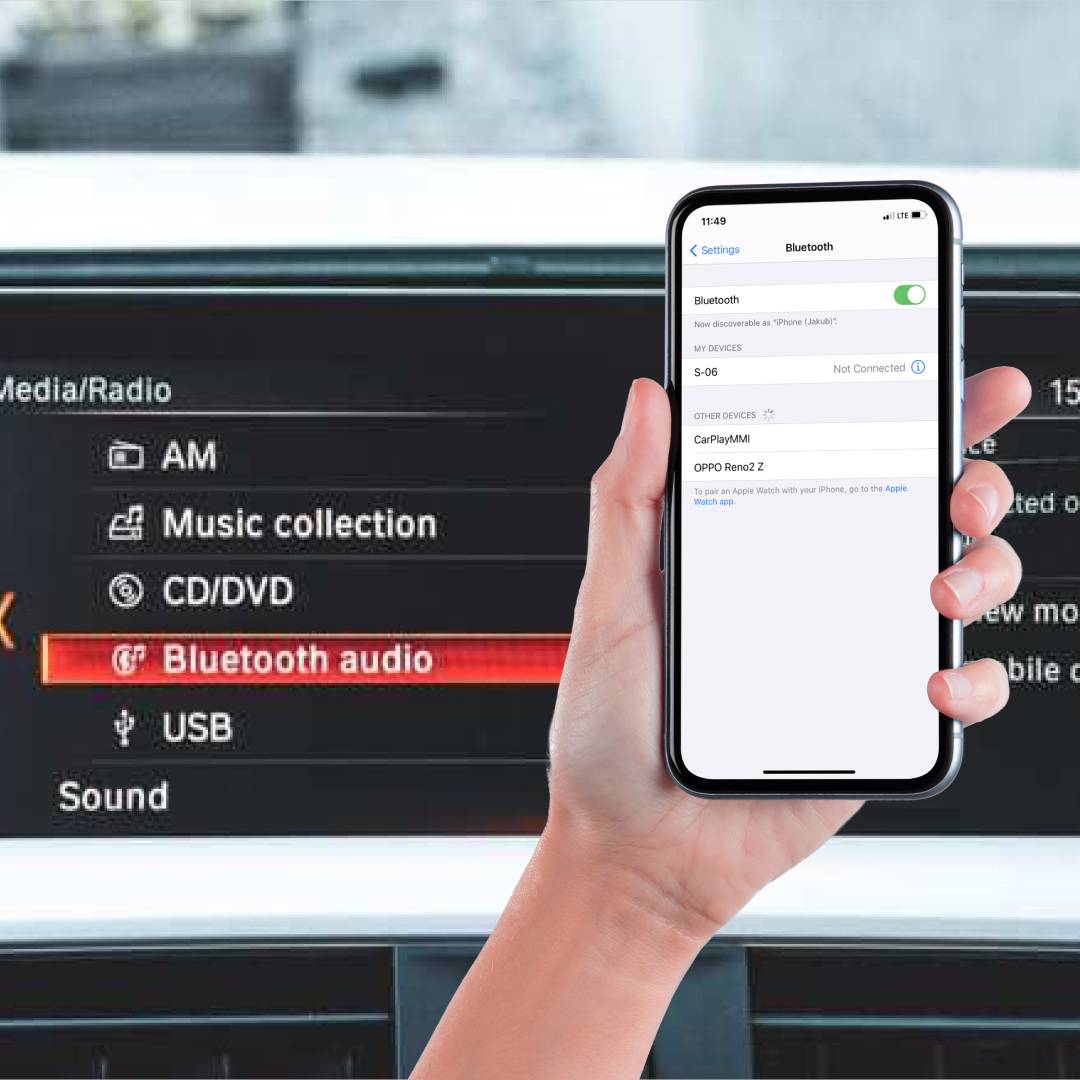 So you’ve got the latest Bluetooth software installed, and you’ve set everything up through the iDrive menu. If you still aren’t having any luck, it might be time to start over again. Resetting Bluetooth in your BMW is easy:
So you’ve got the latest Bluetooth software installed, and you’ve set everything up through the iDrive menu. If you still aren’t having any luck, it might be time to start over again. Resetting Bluetooth in your BMW is easy:
If you’re feeling particularly heavy-handed, you could even reset BMW iDrive as a whole. Just hold the volume down button until the system restarts, then wait a few minutes for everything to come back again. Sometimes, that’s the only thing that will help.
With a clean slate, you’re free to pair your phone and BMW once again. If everything went to plan, after that BMW Bluetooth reset your phone and iDrive will be connected.
To pair your BMW and phone again (or for the first time, if you just noticed you’d never actually done it…), you’ll need to go back to the iDrive Bluetooth settings again.
That’s all there is to it. With your new BMW Bluetooth passkey set, your phone and vehicle should connect automatically from now on.
Sometimes, the problem is that Bluetooth isn’t working at all, just that it isn’t doing as much as you think it should. BMW locked a few handy features away as the Enhanced Bluetooth option.
Your everyday Bluetooth is more than happy to pair with one phone, but what about two at once? Nope, that’s Enhanced Bluetooth, and without it, you’ll have to decide who in the car is going to be able to take calls. The same goes for even basic Bluetooth features, like music playback. If you’re wondering why that isn’t working, it might just be that your Bluetooth isn’t quite enhanced enough. Bummer, we know.
The good news is that BimmerTech offers Enhanced Bluetooth/USB activation for BMW, which you’ll be able to do without leaving your home. Depending on your vehicle, you’ll either be able to load the activation through the USB socket (not too different from installing the latest Bluetooth software), or in a 30-minute online session with our skilled technician. Whichever option is available to you, it’s quick and easy, and you won’t need to leave your car anywhere.
Whether you’ve been having problems using Bluetooth in your BMW, or wondering how to make it do more, we hope this article has helped you find a solution. But if you’re still having problems, let us know in the comments below.
Your BMW Bluetooth default passkey may be printed on a sticker on the Bluetooth module itself. You’ll find that near the amplifier in the trunk. Just pop off the side lining to access the Bluetooth module, and look for a 4-digit PIN after “PK”.
If you don’t feel like dismantling your vehicle, you can also check your Bluetooth settings through the iDrive menu, which will show the passkey.
You can set a new passkey when pairing your device for the first time, or when pairing again after resetting. Just head to the Bluetooth settings on your iDrive and phone to deactivate the pairing. You can then pair again and set your passkey.
Customer Reviews
Comments
Rate the product
This email is already registered.
Please Log In to continue.
Categories:
[[cat.label]] ([[cat.data.length]])Popular posts:
Newsletter
Your BMW Bluetooth default passkey may be printed on a sticker on the Bluetooth module itself. You’ll find that near the amplifier in the trunk. Just pop off the side lining to access the Bluetooth module, and look for a 4-digit PIN after “PK”.
If you don’t feel like dismantling your vehicle, you can also check your Bluetooth settings through the iDrive menu, which will show the passkey.
You can set a new passkey when pairing your device for the first time, or when pairing again after resetting. Just head to the Bluetooth settings on your iDrive and phone to deactivate the pairing. You can then pair again and set your passkey.
Customer Reviews
Comments
Rate the product
This email is already registered.
Please Log In to continue.
[[comment.name]]
[[comment.text|raw]]
BimmerTech
Newsletter
[[comment.name]]
[[comment.text|raw]]
BimmerTech