[[post.title]]
Aug 8, 2024

It’s fair to say that third-party infotainment systems, such as Apple CarPlay, are taking over – and that’s great news. We used to have to make do with each automaker’s own custom effort, which more often than not only supported a small handful of built-in apps. With Apple’s own offering now available across the brands, everything has changed. Developers can easily add apps to CarPlay, so you benefit from a much wider app ecosystem in your vehicle.
…but to truly feel the difference, you’re going to need to know how to add apps to Apple CarPlay.
Being able to choose from the best CarPlay apps is proof enough that CarPlay is a serious upgrade over anything BMW can offer alone. Anybody who has looked into how to add apps to BMW iDrive will know how limited the options are (if there’s even anything you can do). Prefer Google Maps to the native navigation? Well, tough luck.
It’s a completely different story with BMW Apple CarPlay.
You can choose from many of the most popular navigation apps, as well as music, podcasts and audiobooks. That’s a great option for any drive, but when you’re on the road for longer, you’ll be grateful that you can call on the latest street data through an app. Even if you’ve forgotten to update your BMW map for a while.
Apps that work with CarPlay usually have a better future, too. For example, the Spotify CarPlay app isn’t going anywhere and will keep picking up new features over time. Anybody who got burned by BMW Apps on the iDrive when ConnectedDrive was discontinued can sleep easy with CarPlay.
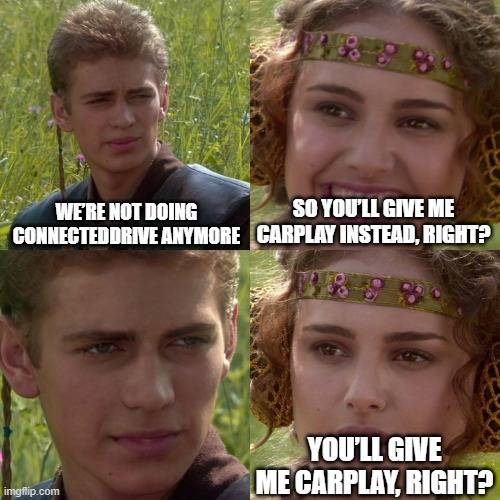
You’d think the fact that BMW has been rolling back its own app integrations in favor of CarPlay would mean that it’s being included for everybody as standard. Well, yes and no. After a good while trying to make people pay extra for CarPlay – including a frankly bizarre attempt to turn it into a subscription plan – the Bavarians have stopped trying to resist the inevitable. From the 2024 model year, CarPlay is included in standard in all new BMWs.
…which leaves a lot of people with older cars without CarPlay. Bummer. Many vehicles from the few years before the cut-off do actually have all the required hardware to run CarPlay, though, so if you own one of them, you can easily activate CarPlay in your BMW.
That means a lot of BMWs still on the road today can take advantage of Apple CarPlay apps to step up their iDrive game.
…And what are those apps, exactly?
The first thing to keep in mind is that not all iOS apps will work on CarPlay, since this isn’t just an iPhone on your car’s dashboard. Do you really need to access your banking app in your BMW, though?
Not according to Apple, so CarPlay apps are limited to a few road-appropriate categories, like navigation, messaging and music. Anything that might not be safe to use behind the wheel, like video streaming apps, are not included. So there’s no Netflix on CarPlay, sorry...Though there are ways to watch videos on the iDrive screen. More on this in the article How to watch YouTube & Netflix on Apple CarPlay.
On top of that, the app developer also needs to have made a CarPlay version. That’s going to bring a few adjustments to make it more suitable for in-car use. Most major apps will have gone through that effort, but if you’re getting your podcasts from a particularly obscure service, there’s a chance it won’t be available on CarPlay just yet.
Curious which Apple CarPlay Apps work the best?
Below you’ll find a list of the ones recommended by us – they work flawlessly and provide a seamless, user-friendly experience across all the different areas. Whether you want to get from point A to point B, listen to some high-quality tunes, or find out where to charge up your EV: make sure to check our brief overview.
Navigation
Music & Audio
For audiophiles we recommend reading the blog: 7 Best Apple CarPlay Music Apps For High Quality Audio.
Messaging & Communication
Podcasts & Audiobooks
News
EV Charging & Parking
Weather
Once you’ve found what you want to use in your car, you just need to add the apps to CarPlay. Which, honestly, couldn’t be easier – so let’s get straight into that.
In order to add an app to BMW CarPlay, just take your iPhone, go to the App Store and install the software you want to your phone. There’s no separate Apple CarPlay apps download; if an app installed on your iPhone has a CarPlay version, it will instantly be available to use in your vehicle through CarPlay.
If you’re wondering about going the other way, that is, how to remove apps from CarPlay, you can just as easily delete them from your iPhone. However, CarPlay also lets you customize your home screen icons, so you can choose which app icons you don’t want to put front and center.
That doesn’t mean that’s the only way to add apps to BMW iDrive. If you’ve got your eye on an app that isn’t yet supported by Apple CarPlay, there are a few unofficial ways to get them into your car.
The most obvious way would be mirroring your iPhone’s screen with AirPlay. That way, any app (well, not quite any – DRM restrictions on some apps block mirroring) you use on your phone can be cast straight to your iDrive display. For that to work, your BMW needs an AirPlay-compatible receiver, which isn’t available as part of any native iDrive system.
For greater convenience, a smart TV device—for example Apple TV, Roku or Fire TV Stick—will also unlock apps that aren’t available through CarPlay, including video streaming apps like Netflix and YouTube. Of course, you must always keep your eyes on the road when driving, but video can be a great way to entertain your passengers or pass the time when you’re waiting in a parking lot.
There are some third-party retrofits that bundle CarPlay, mirroring, and the option to connect external devices via HDMI, which gives the best of all worlds. Navigation and music through CarPlay when you’re driving, mirroring when you want to quickly pull something up from your phone, and TV or gaming when you want to get comfortable.
We’ll take a look at how to get your hands on that kind of upgrade in a moment.
 However you end up achieving it, the important thing to know is that you can add Apple CarPlay to BMW. For the latest models, you have a choice how to do it, but the lion’s share of BMWs from the last few generations can get CarPlay.
However you end up achieving it, the important thing to know is that you can add Apple CarPlay to BMW. For the latest models, you have a choice how to do it, but the lion’s share of BMWs from the last few generations can get CarPlay.
If you’re lucky enough to have a choice in the matter, it’s between activating BMW original CarPlay or retrofitting a third-party unit. The former promises perfect integration with the rest of the iDrive system, while the latter can include additional features, like phone mirroring or support for external devices.
The least invasive way to add Apple CarPlay to your BMW is with CarPlay Activation Coding. This is available in recent BMWs that already have everything ready to use CarPlay, so it only really needs to be switched on.
This means absolutely zero hardware changes to your vehicle. There’s no need to install anything, which makes the process easier. As it’s also built on top of BMW’s native CarPlay feature, you also know you’re getting exactly the same experience you would get from optioning in CarPlay with the dealer.
On the other hand, you’re missing out on any additional features that BMW doesn’t support, like smart TV apps. It all depends on what you’re going to want to do in your car.
Another thing to keep in mind is that when CarPlay was first introduced in BMW, it used a split screen interface. Only around 2/3 of the display was dedicated to CarPlay, forcing your navigation map and other apps to one side. Activating exactly the same experience you’d get from the factory also means having to deal with that, which… isn’t the best.
BMW also realized that and later moved to a full-screen interface for CarPlay, to give your apps more room to breathe. If you already have split-screen CarPlay, it’s possible to activate full-screen CarPlay for BMW. When activating CarPlay in a vehicle that doesn’t already have it, it’s a good idea to do the same.
Sounds good? Our remote CarPlay activation coding for BMW lets you do everything at home, so you’ll have CarPlay without even having to leave the driveway.
 If you drive an older vehicle or just appreciate having a bit more flexibility, a third-party CarPlay unit is the way to go. There is some hardware to install, which means a little more effort than a simple coding activation. In return, you get a fully-featured system that doesn’t stop at just CarPlay.
If you drive an older vehicle or just appreciate having a bit more flexibility, a third-party CarPlay unit is the way to go. There is some hardware to install, which means a little more effort than a simple coding activation. In return, you get a fully-featured system that doesn’t stop at just CarPlay.
The best systems make use of your factory iDrive display and controllers, so there’s still a truly native experience. But they go one step further by offering extra features that you won’t get from the dealership.
The CarPlay MMI PRO retrofit for BMW and MINI comes with CarPlay, Android Auto, screen mirroring for your phone, and a built-in HDMI port. That makes it possible to connect any HDMI device—smart TV sticks, games consoles and more—to your iDrive display, to use in your BMW.
With versions available for most iDrive systems you’ll find in vehicles since the early-2010s (or even earlier in some cases), it’s a great way to keep your old BMW feeling fresh. And when you do, you’ll know exactly how to get all your favorite apps working on your iDrive.
Aren’t sure which option is right for you? Get in touch with our team to go through what we can offer for your vehicle.
CarPlay is only designed to work with selected iOS apps. Once you download them to your iPhone from the App Store, they will become available to use through CarPlay. Other apps cannot be added to CarPlay, but third-party CarPlay retrofits, like BimmerTech’s CarPlay MMI PRO for BMW/MINI, may include other ways to use more apps in your vehicle.
Customer Reviews
Comments
Rate the product
This email is already registered.
Please Log In to continue.
Categories:
[[cat.label]] ([[cat.data.length]])Popular posts:
Newsletter
CarPlay is only designed to work with selected iOS apps. Once you download them to your iPhone from the App Store, they will become available to use through CarPlay. Other apps cannot be added to CarPlay, but third-party CarPlay retrofits, like BimmerTech’s CarPlay MMI PRO for BMW/MINI, may include other ways to use more apps in your vehicle.
Customer Reviews
Comments
Rate the product
This email is already registered.
Please Log In to continue.
[[comment.name]]
[[comment.text|raw]]
BimmerTech
Newsletter
[[comment.name]]
[[comment.text|raw]]
BimmerTech