[[post.title]]
Sep 25, 2024
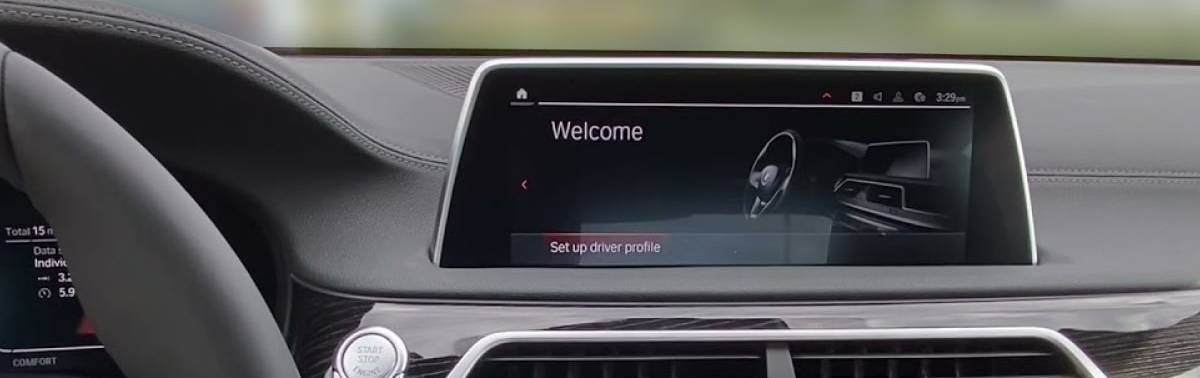
Your iDrive system is the lifeblood of your BMW. It controls so much, and it gives you much needed information, entertainment, and more. However, what do you do if you need to reset your BMW iDrive system? Regardless if you are having BMW iDrive problems or just want to reset your BMW to factory settings before selling it, this guide will show you how to get that done.
Coming up, you’ll learn:
Enjoy the read!
 First off, what is this iDrive that we keep speaking of? In short, it’s the in-car communications and entertainment system in BMW, MINI, Rolls Royce, and even the Supra (though they try to keep that last one separated…).
First off, what is this iDrive that we keep speaking of? In short, it’s the in-car communications and entertainment system in BMW, MINI, Rolls Royce, and even the Supra (though they try to keep that last one separated…).
The main parts are the head unit (hidden behind your radio controls and other buttons), the screen, and the controller. In later model BMWs, the heads up display and some digital clusters are also key integrated parts of the iDrive system.
First appearing in its rudimentary form in 2001, it quickly grew over the years to not only be more seamless and easy to operate, but more and more essential to the safe and complete functionality of newer vehicles.
In 2003, the first really mainstream iDrive was BMW’s CCC, which after a few updates, was replaced by CIC in 2008. In 2012 with BMW’s NBT head unit (Next Best Thing), the iDrive started to transform into something a little more modern with iDrive 4. With the NBT EVO head unit coming out in 2016, BMW rolled out iDrive 5 and 6, which is the predecessor to what we all know and love today. More recently, iDrive 7 came about with the MGU head unit BMWs, quickly followed by iDrive 8.
In the event you’re wondering, BMW is currently on iDrive 9.
With any modern technology, there will be problems. From your phone, to your computer, TV, and more, things glitch, malfunction, and/or try to take over the world. Don’t know what I mean? Check out the August episode of Last Month in BMW to see how BMW is using robots to replace humans. Yeah.
Anyway… You can run into a whole host of issues from your BMW screen not turning on, the iDrive screen is glitching or lagging and possibly even freezing, control display problems, your BMW Bluetooth is not working, Apple CarPlay or Android Auto not working, and more.
You should be glad to know that most of this can be solved with an iDrive system reset or reboot. If you don’t know how to reset your BMW iDrive, you’ve come to the right place, so keep reading!
Before you reset your iDrive system, there are a few things you need to keep in mind. First off, how are you resetting your iDrive? Is it a soft reset, hard reset, software update, or a factory reset?
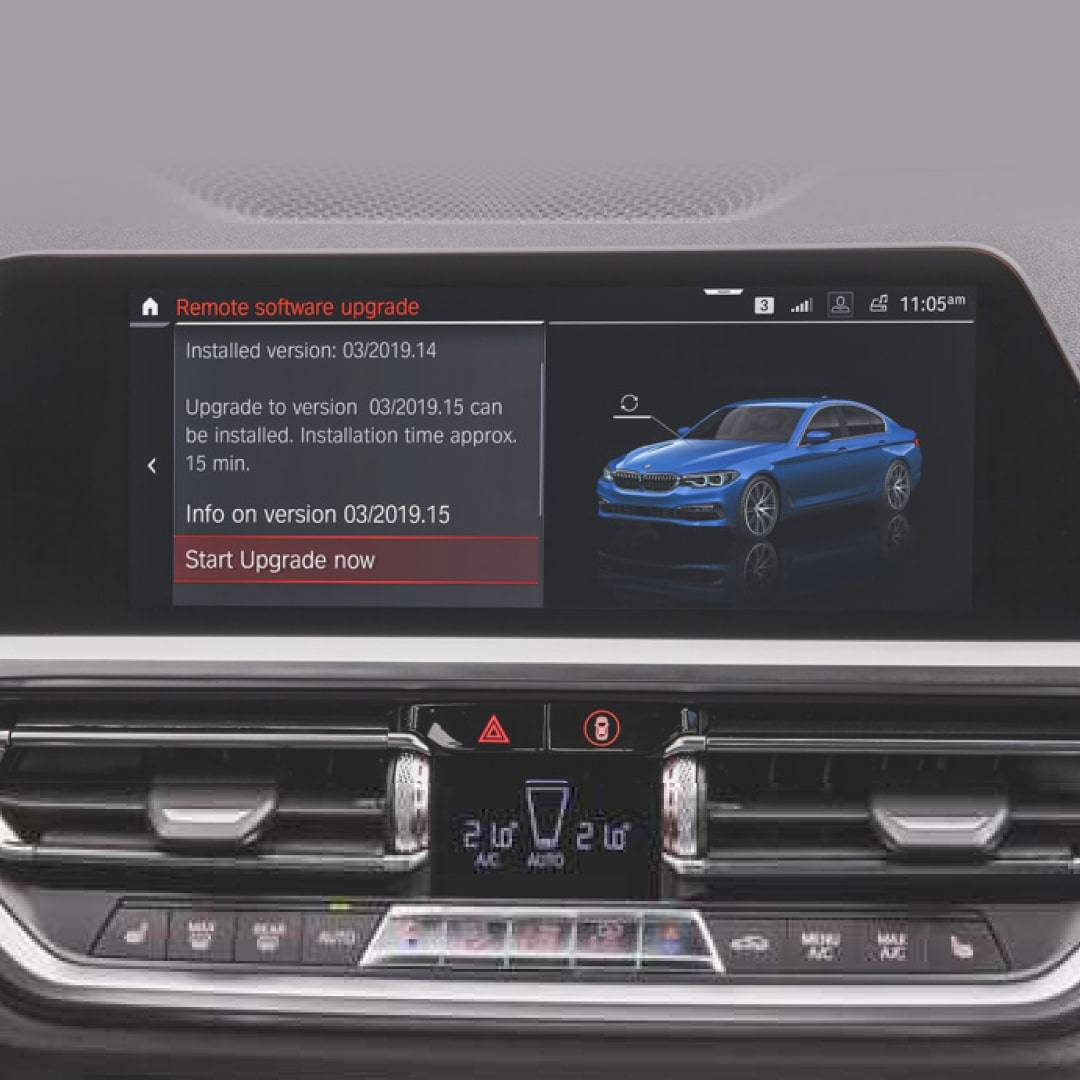 Soft and hard reboots won’t cause you to lose anything, but a factory reset will erase all settings, user profiles, connections, history, and so on. On F and G series BMWs, a software update will need to either be performed at a dealer, or with a BimmerTech iDrive software update. It’s always best to start with the least “extreme” method first when you attempt to reset the BMW iDrive.
Soft and hard reboots won’t cause you to lose anything, but a factory reset will erase all settings, user profiles, connections, history, and so on. On F and G series BMWs, a software update will need to either be performed at a dealer, or with a BimmerTech iDrive software update. It’s always best to start with the least “extreme” method first when you attempt to reset the BMW iDrive.
Now on to the resetting guide…
The easiest way to try and reboot your iDrive is to simply do nothing. Yup. Most modern BMWs will reset themselves every time you park. If you’re having an issue, park your BMW, turn off the engine, roll up the windows, get out, lock the doors, and wait a minimum of 10 to 15 minutes. Once you do, your BMW will go to “sleep.” Next time you “wake it up” by unlocking it, it could have fixed your problem.
A hard reset (or reboot) of the iDrive system is actually faster than a soft reset. Have your BMW safely parked (since your iDrive controls a lot of your BMW, you don’t want to do this at a red light or something). Regardless, rebooting and resetting your BMW iDrive system is easy. Simply press down and hold the volume/power button for the audio system until you see your iDrive screen go black. Then release the button and allow the system to restart.
In most cases, you should never really need to do a software update. You generally will not get any new or exciting features. However, you can always call one of our sales specialists with your BMW’s VIN and they will be able to tell you if you can unlock anything, such as full screen Apple CarPlay.
If you have tried rebooting your iDrive system and are still experiencing issues in your F or G series BMW, you might want to try a software update. As mentioned, this can be done at the dealership, or with a remote coding session with BimmerTech. If you choose the second option, you’ll hook up a laptop to your BMW, and one of our technicians will perform the update on your BMW remotely. Easy!
This can fix some unusual glitches or consistent errors that are not hardware related.
 A factory reset is generally a method of last resort, since personal data and settings will be erased. This may sound daunting, but keep in mind that your car is not like your phone. Yes, you will have to re-pair your devices, re-enter addresses, and other things like that, but that’s simple compared to losing everything on your phone.
A factory reset is generally a method of last resort, since personal data and settings will be erased. This may sound daunting, but keep in mind that your car is not like your phone. Yes, you will have to re-pair your devices, re-enter addresses, and other things like that, but that’s simple compared to losing everything on your phone.
This can be a good option if you are having issues with your phone connecting and stuff like that. This method is also a great method to do before selling your car, as you won’t leave behind personal phone numbers or addresses!
Here’s how to perform a factory reset and erase all personal data on some of the more recent BMW iDrive systems.
BMW iDrive 6
BMW iDrive 7
BMW iDrive 8
Simple as that and mostly similar across different iDrive versions.
After you perform a soft or hard reboot on your BMW, everything will be just as you left it, just hopefully functioning this time!
To confirm that you successfully completed your factory reset on your BMW iDrive system, if you decided to go that route, you should be able to tell right away that it worked when you turn back on your BMW. It will welcome you as a new user, or prompt you to link or create a user/driver depending on your iDrive system. If you get back in your BMW and it greets you by your name, well… Something went wrong!
You’ll also want to try and perform regular iDrive updates any time they are available, should you keep running into issues. Technology changes all the time, and new bugs and glitches are discovered all the time. If there is a fix, BMW is on it and will take care of it. (If not, well, that’s where we come in, but try a simple iDrive update first!)
Technology is great. It makes life easier, creates more enjoyable creature comforts in your BMW, and so much more. However, as established, it’s not perfect and can glitch out, get buggy, and just be a pain from time to time. Thankfully it can sometimes be just as easy to fix. Just remember the age old question… Did you turn it off and back on again?
Customer Reviews
Comments
Rate the product
This email is already registered.
Please Log In to continue.
Categories:
[[cat.label]] ([[cat.data.length]])Popular posts:
Newsletter
Customer Reviews
Comments
Rate the product
This email is already registered.
Please Log In to continue.
[[comment.name]]
[[comment.text|raw]]
BimmerTech
Newsletter
[[comment.name]]
[[comment.text|raw]]
BimmerTech